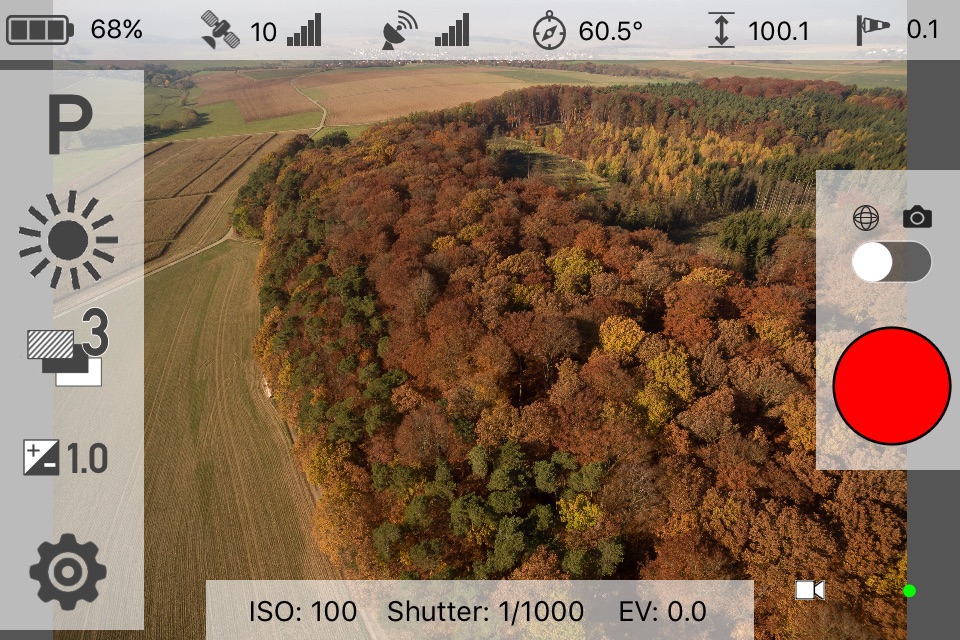
RCPano takes images for a 360° aerial panorama using your Phantom, Mavic, Inspire or Spark drone. Navigate your aircraft to the location you want to take the images and let RCPano do the rest. For ground based panoramas RCPano supports the OSMO Standard and OSMO+.
IMPORTANT! PLEASE READ:
• RCPano only works with the newest firmware versions!
• RCPano does not stitch the images. This has to be done using an external software.
• Currently only the Phantom 3 (Professional / Advanced), Phantom 4 (Standard / Advanced / Professional / Pro 2.0), Mavic Pro, Mavic Air, Mavic 2 (Pro / Zoom), Inspire (1 / 2), Spark, OSMO Standard and OSMO+ are supported. Other OSMO models might work but have not been tested.
• When you use the app for the first time, you MUST have a connection to the internet to register with DJIs servers.
• Advanced Positioning
RCPano checks altitude, pitch, roll and yaw ten times per second to maintain the aircrafts position as accurate as possible to minimize drifting and stitching errors.
• Rotation around the nodal point
Instead of rotating the drone with yaw commands (as you would do with your left stick on the remote), RCPano also utilizes pitch and roll to rotate the aircraft around the nodal point of the camera.
• Only take pictures that are needed
With RCPano, you configure the number of rows and columns the software will shoot images at. The nadir image (camera facing straight down) is always taken. Optionally, you can reduce the picture count when the camera is facing towards the ground while maintaining the overlapping percentage defined by the column count. This decreases the number of images for post processing and the time needed to shoot a full panorama.
• Multiple camera modes
Using RCPano you can operate the camera of your Phantom in three modes: M (manual), P (program) and TV (shutter). Also, you can set the white balance and AEB picture count. In AEB mode EV values up to ±3.0 are possible! All other parameters like picture style can be configured in the DJI GO App and will not be changed by RCPano. During operation, RCPano will show you the current ISO, shutter speed and EV, which can be changed as you would do in the DJI GO App.
• Exposure control depending on the row and the position of the sun
In manual mode the exposure can be increased when the camera moves to the ground. It also can be decreased when the camera moves towards the sun (sun not available for OSMO).
• Zenith with the OSMO
RCPano can operate the DJI OSMO to create the images for the zenith. Together with the images of the copter a true 360 degree panorama can be created.
• Nadir support for the OSMO
For ground based panoramas shot with the OSMO or OSMO+ RCPano assists you in creating the ground images (nadir).
• Models supported
Currently, only the Phantom 3 (Professional / Advanced), Phantom 4 (Standard / Advanced / Professional / Pro 2.0), Mavic Pro, Mavic Air, Mavic 2 (Pro / Zoom), Inspire (1 / 2), Spark, OSMO Standard and OSMO+ are supported.
• Stitching
RCPano does not stitch the images. This has to be done using an external software. RCPano creates Papywizard XML files to support stitching.
